Create the Perfect Reflection
So how do you get that perfect reflection? It sure does  look great …on the web , in a commercial or in an eye -catching presentation. I actually use it myself anytime I’m trying to impress a client with the final result of my work.
Although reflection appears to be simple , you can easily go wrong  and end up with an unnatural effect or a photoshop disaster like these guys :
And these are just a few examples because the Internet it’s full of them . And we don’t want that. No No! We want a nice and clean reflection respecting the laws of Physics and those of common sense.So today I will guide you trough some different types of reflection in Photoshop to make sure you always get it right.
We’ll begin with the easy-do  reflection.
I’ll use as an example a line of text on a black background.
Select the text layer and hit CTRl+ J on your keyboard to copy it on a new layer. You can name  this layer reflection. Now go to Edit/ Transform/ Flip Vertical. And lower this layer underneath the original. It should look like this.

Create a new layer and  get the Gradient Tool  choosing a black to transparent gradient.  Keep the Shift key down and drag a gradient like this.

Now lower the opacity of the reflection layer to a value of about 35. Here is the final result.

Now let’s apply the same principle to a phone (I am using a photo from stock Xchange) in order to create  the illusion that its standing on a somewhat reflective surface. The procedure is made more complicated by the fact that we’re looking down on the phone , resulting in a tricky three-point perspective viewpoint that actually looks pretty cool.
So start by removing the background of your object.

Then copy the phone on a new layer ( CTRL+ J) . Â Drag this layer just under the original.
Now go to Edit/ Transform/ Distort and do some distorting on the image until it looks similar to this.

Repeat the steps from the first examples. Use a gradient and reduce the opacity of the under layer.

Finally we will give a reflection to a 3D looking object. The principle stays the same only we need to create the reflection from different sections of our object.
I’ll use as an example this Koi Fish Pack we have on designious.com.

We need to grab the polygonal lasso tool and select the front cover. Once selected hit Ctrl + J and copy it on a new layer. And yes as you have guessed we will  flip it vertical and drag it under the original.

As you can se some distortion is in order  so hit Ctrl+ T to activate the Free Transform mode and while keeping the Ctrl key pressed drag the upper right corner.
You should have something similar to this.

Now repeat these steps for the side of the box.

And now do that Gradient / Reduce Opacity thing and call yourself the master of reflection.

So as you may have noticed, it’s pretty simple to create a good and may I say healthy reflection. A little transforming, some gradient, and an opacity reduction and you are done. However, keep in mind that a good reflection isn’t only about the tecniques involved but it also depends on a good eye and respecting a few basic Physics principles. It may be tempting to try a revolutionary reflection but you risk ending up with an image that just looks weird. So be afraid, be very afraid!
Do you want to learn more about how to work with Photoshop?
See our Illustrator and Photoshop tutorials. They are all FREE. Also check all Free Vectors Category.


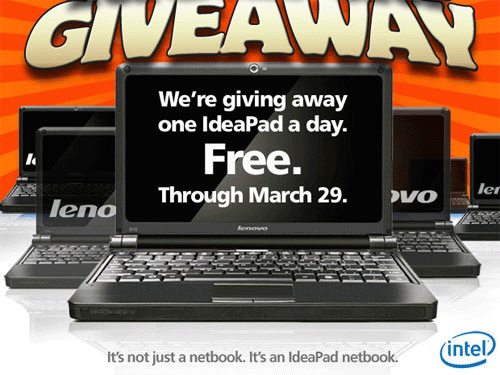
Perfect reflection huh?
That was nice :)
we can make some creativity from this, this great..
I enjoyed this article very much.
i appreciate it.